How to upgrade to Windows 10 for free
- Visit the Windows 10 download page from here.
- Click the 'Download Tool now' button to download the Windows 10 Media Creation Tool.
- Open the Media Creation Tool and accept the license terms.
- Select the 'Upgrade this PC now' option and click Next.

- The tool will prompt you as to whether you wish keep everything or start from scratch. Select to Keep all apps and files and continue.
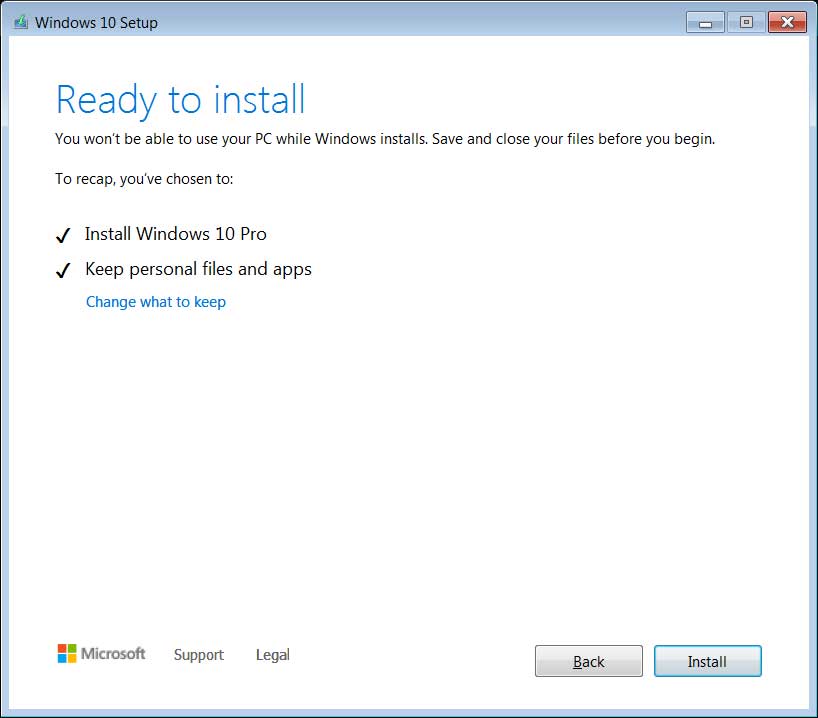
- Once you click on the Install button, Windows 10 will begin to be installed. This process can take quite a while and the computer will restart numerous times.
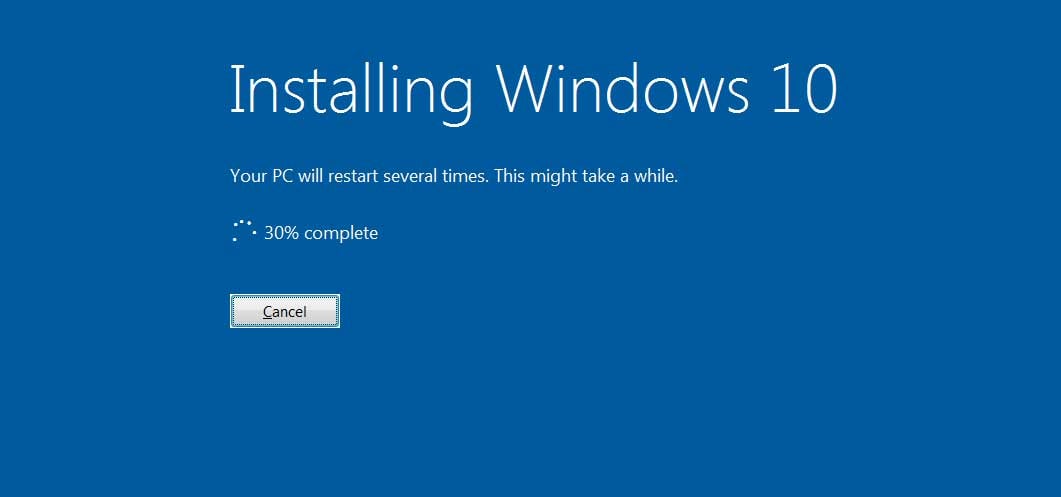
- After Windows 10 is finished installing, connect to the internet and open Settings > Windows Update > Activation and the PC will be activated with a digital license. You can also enter your Windows 7 or Windows 8.x product key and activate Windows 10 if the device is not already activated.
Remember that the offer works only if you are using a genuine license of Windows 7 or Windows 8.1. By following this guide, you will receive a digital license valid for the life of the hardware.

